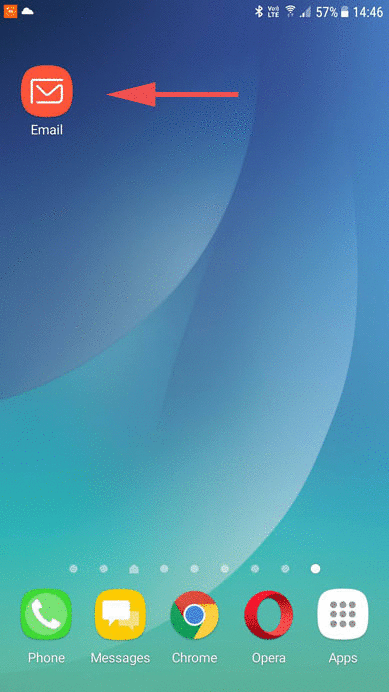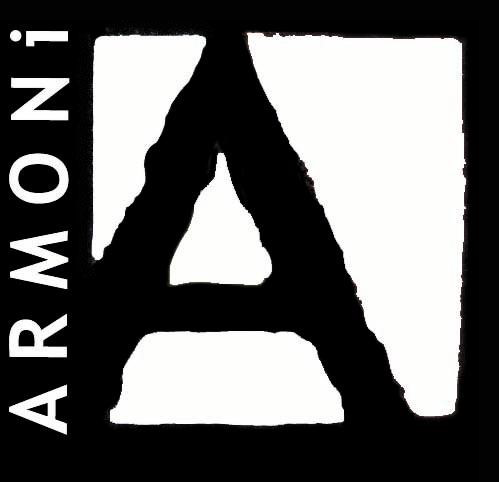Setting Up Default Mail Clients
Follow the instructions below to configure your domain email using the default mail client on your Android device.
- Click on the Mail icon on the front screen of your phone, or if the “Mail” icon is not available on the Home Screen, select it from the Applications screen
- On the Mail screen, click New account
- Select Manual setup
- Next, we will fill in your incoming server settings:
- Email Address: Enter your full email address, for example, JaneDoe@yourdomain.com
- Username: Enter your full email address again
- Password: Enter the password for your email address, not cPanel
- IMAP Server: Enter mail.yourdomain.com
- Security Type: None (default)
- Server Port: 110 (default)
- Once you’ve entered your information, click Next
- Now we will fill in your outgoing server settings:
- SMTP Server: Enter mail.yourdomain.com
- Security Type: None (default)
- Server Port: 587 ( or port 25 however many Providers block port 25 to reduce Spam)
- Click Next